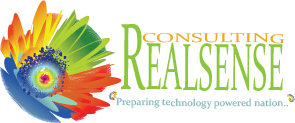Getting Ready to Stream
If you purchased a digital version of Realsense Consulting Training Course, there’s no need to wait for your courses to arrive in the mail. You can start discovering new insights in just minutes on your personal computer, laptop, smart phone, iPad, Kindle Fire.
Streaming is the easiest way to view or listen to your courses. All you need is a supported device with a high speed internet connection.
What devices can I use to stream my courses?
Our courses are currently optimized for the iPhone, iPad, Android, Mac, PC, and Kindle Fire.
Will all my courses appear and play in My Digital Library and Apps?
If you have ordered a course format without a download or streaming option, it will not show up. In some cases, if you did not purchase the specific download/streaming format, it might display but not play.
Mobile and Tablet
If you are on a mobile or tablet device, download our app to take your courses with you while you exercise, run errands, or travel.
Desktop
Do I need to change my computer settings or download any applications to stream my courses?
No. Once you purchase a downloadable course, you automatically get the streaming version of the course in your account for free when available. You’ll find all your streaming courses in My Digital Library Section (requires account login).
How do I access my streaming courses?
It’s so easy! Just follow the steps below:
- Select your desired course from your My Digital Library (requires account login).
- Your streaming course viewer opens automatically on the same page. Choose the lecture you want.
- Press play and enjoy!
- You can pause, stop, and restart your lecture at any time.
- You can also expand your window to full-screen by clicking on the icon located in the bottom right corner of the viewer.
How many times can I stream my lectures?
You can stream your lectures as many times as you want.
How long will I have access to streaming my courses?
You will always have access to your streaming courses.
Can I stream from a non-wifi connection?
You can stream from a 3G or 4G (LTE) connection, but your playback performance will not be optimized and may lag significantly. Please be aware that you may incur data charges each time you stream a lecture, depending on your service plan..
Sidenote: We recommend an internet connection speed of 20 megabytes per second (mbps) or better for an acceptable experience. For optimal performance, we recommend an internet connection speed of 40 mpbs or higher. If unsure of the download bandwidth/speed, please contact your internet service provider or test the internet connection from websites that provide this service, most times for free.
How do I navigate to different lectures within a course?
If you already have the viewer open, there are buttons for “previous lecture” and “next lecture” that you can select. The lecture number and title are always displayed, so you know which lecture you’re streaming at all times.
How do I clear my Safari cache?
To clear your cache, go to the settings button on your iPad, and click the Safari icon. Select the clear cache option.
My streaming lectures looked good yesterday, but I came back today and seem to have a poorer quality. What’s going on?
The quality of the streaming lectures may be impacted by your Internet connection strength. You will notice a quality difference when streaming from a 3G connection.
What are the system requirements for streaming my courses?
We recommend a broadband connection for streaming. Refer to the chart below for specific system requirements.