Things to know about deactivate your Facebook Account:
Deactivating your account will disable your profile and remove your name and picture from most things you’ve shared on Facebook. Some information may still be visible to others, such as your name in their friends list and messages you sent.
Steps for Deactivating your Account-
Go to the Drop Down Icon and Click Settings option
Select Security and at the bottom of the Security settings page Click Deactivate your Account as mentioned below:
Choose the Reason for leaving, You can also give the detailed explanation of your reason, You can Opt out of receiving further emails from Facebook, You can also set an Auto Reactivation of your Account from 1- 28 days (Optional) then Click Deactivate
Enter your Facebook Password for Confirmation and hit Deactivate Now.
Your Account has been Deactivated.
How to Reactivate your Account ?
Remember, you can reactivate at any time by logging in with your email and password, although you must have access to your current login email address. Also note that your admin status in any groups or events will not be automatically restored after activation.
Open the Facebook Login Page, type your Login Credentials and hit Login in. Welcome to Facebook
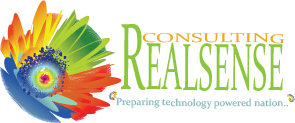













Leave A Comment